Unlock the Full Potential of Windows 11 with Our Exclusive Playlist! Discover diverse methods to install Windows 11 on both unsupported hardware and supported PCs. Dive into expert tips on optimizing Windows 11 performance for older computers, along with a trove of tricks to enhance your overall experience.
Explore a wide range of video tutorials, from seamlessly transitioning back to Windows 10 to fixing a broken start menu. Learn essential skills like enabling TPM 2.0 and even installing Windows 11 on Mac M1 processors. Our playlist is your go-to resource for transforming unsupported PCs into Windows 11 powerhouses, including troubleshooting CoPilot issues.
Stay ahead with the latest insights, hacks, and step-by-step guides to make the most out of your Windows 11 journey. Subscribe now for a tech-savvy experience! ???????? #Windows11Hacks #TechTutorials #WindowsOptimization”
Steps to Follow
2. Mount Windows 11 Drive or Extract the ISO file using 7Zip software for free
3. Now open CMD “command prompt” on your windows 10 go to start and search
4. Now go to your Windows 11 folder or Mount Disk folder “Sources” with Command:
d:cd F:\sourcesSee image below
5. Now write here on CMD this command:
than go install now you will see “installing windows server
Enjoy Windows 11 on your old computer.
Download Windows 11 ISO File Official Web
Download PC Health Check
Microsoft Page that show us that you can install Windows 11 on Unsupported PC!
Other Methods To install Windows 11

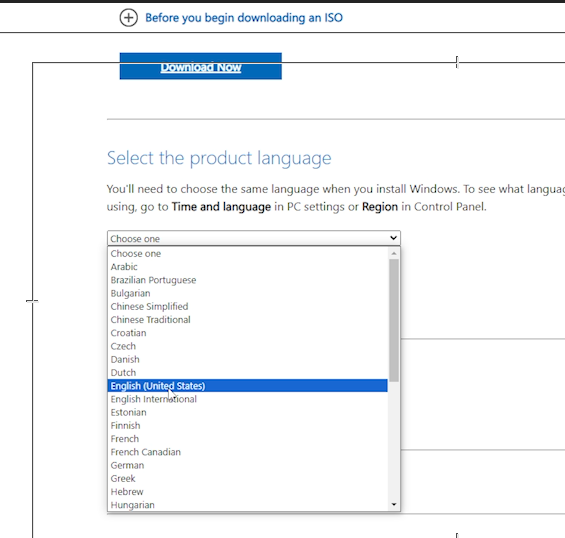


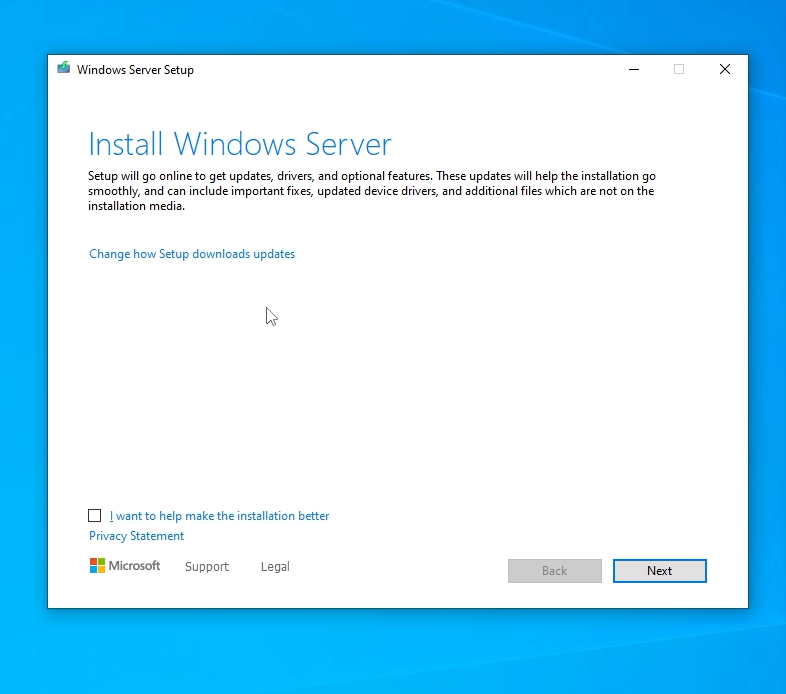

Post a Comment